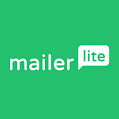Direct Mail for Mac
Category
Description
Direct Mail for Mac is the ultimate email marketing tool crafted exclusively for macOS users. Packed with potent features, including a user-friendly drag-and-drop editor and pre-built templates, crafting visually appealing emails is effortless. Robust personalization options allow users to add a bespoke touch, incorporating conditional logic and dynamic sections for tailored content. Detailed reports on opens, clicks, bounces, and unsubscribes make monitoring campaign performance seamless. Organizational features facilitate list management, audience segmentation, and tracking of unsubscribes and bounces. The native Mac app advantage ensures swift performance, offline accessibility, and seamless integration with Mac apps like Address Book. Security is prioritized, with data stored locally for enhanced control and privacy. The flexible pricing structure includes a free plan for small businesses and individuals. With over 15 years of experience, Direct Mail for Mac is a reliable and user-friendly email marketing solution, offering a free trial for users to experience its capabilities before committing. Compatible with all macOS versions.
Pricing Details
Free Plan
$0
Send up to 150 emails per month for free. Get to know Direct Mail’s features. Upgrade when you’re ready.
- Unlimited Contacts
- 150 Maximum Monthly Emails
- Customer Support - Email and Chat
- Drag & Drop Editor
- Template Gallery
- Import Custom Templates
- Image Library
- Personalization
- Polls
- File Attachments
- Landing Pages
- Pop-up Forms
- Embedded Forms
- Form Analytics
- Bot Protection
- Import Contacts
- Sync Contacts
- List Segmentation
- List & Group Statistics
- Contact Custom Fields
- Contact Timeline
- Email Preferences Page
- Custom Unsubscribe Page
- Open and Click Tracking
- Click Heatmaps
- Unsubscribe Processing
- Bounce and Complaint Processing
- Detailed Recipient Activity
- Exportable Reports
- Compare Campaigns
- Dedicated Delivery Service
- Scheduling
- Time-Zone Delivery
- Share on Social Media
- Preflight Checks
- Email Authentication & Security
- Sync Across Devices
- Multi-User Editing
- Custom User Permissions
- Offline Access
- Zapier Integration
- API Integration
Unlimited Plan
$15/mo
Send to your list as often you as you like with one low monthly fee. Price based on number of contacts in your list.
- Unlimited Contacts
- Unlimited Maximum Monthly Emails
- Customer Support - Email and Chat
- Onboarding Assistance
- Drag & Drop Editor
- Template Gallery
- Import Custom Templates
- Image Library
- Remove Direct Mail Branding
- Personalization
- Polls
- Design Tests Included
- File Attachments
- Landing Pages
- Pop-up Forms
- Embedded Forms
- Form Analytics
- Bot Protection
- Import Contacts
- Sync Contacts
- List Segmentation
- List & Group Statistics
- Contact Custom Fields
- Contact Timeline
- Email Preferences Page
- Custom Unsubscribe Page
- Open and Click Tracking
- Click Heatmaps
- Unsubscribe Processing
- Bounce and Complaint Processing
- Detailed Recipient Activity
- Exportable Reports
- Compare Campaigns
- Dedicated Delivery Service
- Scheduling
- Time-Zone Delivery
- Share on Social Media
- Preflight Checks
- Email Authentication & Security
- Sync Across Devices
- Multi-User Editing
- Custom User Permissions
- Offline Access
- Automated Campaigns
- Zapier Integration
- API Integration
Pay Per Email Plan
$30
Pay only when you send a campaign—no recurring charges. Priced at one credit per recipient.
- Unlimited Contacts
- Unlimited Until Credit Balance Depleted
- Customer Support - Email and Chat
- Onboarding Assistance
- Drag & Drop Editor
- Template Gallery
- Import Custom Templates
- Image Library
- Remove Direct Mail Branding
- Personalization
- Polls
- Design Tests Included
- File Attachments
- Landing Pages
- Pop-up Forms
- Embedded Forms
- Form Analytics
- Bot Protection
- Import Contacts
- Sync Contacts
- List Segmentation
- List & Group Statistics
- Contact Custom Fields
- Contact Timeline
- Email Preferences Page
- Custom Unsubscribe Page
- Open and Click Tracking
- Click Heatmaps
- Unsubscribe Processing
- Bounce and Complaint Processing
- Detailed Recipient Activity
- Exportable Reports
- Compare Campaigns
- Dedicated Delivery Service
- Scheduling
- Time-Zone Delivery
- Share on Social Media
- Preflight Checks
- Email Authentication & Security
- Sync Across Devices
- Multi-User Editing
- Custom User Permissions
- Offline Access
- Automated Campaigns
- Zapier Integration
- API Integration
Set up and Installation
Here are the steps to set up and install Direct Mail for Mac:
- Download the app:
- Visit the Direct Mail for Mac website: https://directmailmac.com/: https://directmailmac.com/
- Click the “Download” button or “Free Trial” button.
- Choose where to save the installer file on your Mac.
- Run the installer:
- Double-click the downloaded installer file.
- Follow the on-screen instructions.
- Agree to the terms of service.
- Choose the installation location (usually the “Applications” folder).
- Enter your Mac’s administrator password if prompted.
- Launch Direct Mail:
- Once the installation is complete, find the Direct Mail app in your Applications folder or use Spotlight search to locate it.
- Double-click the app icon to launch it.
- Set up your account (optional):
- If you want to use the app’s features beyond the free plan, you’ll need to create an account.
- Click the “Create Account” button and follow the instructions to provide your information and choose a payment plan.
- Add a sender email address:
- Navigate to Direct Mail > Preferences > Accounts.
- Click the “+” button to add a new account.
- Enter your email address and password.
- Select your email provider from the list or choose “Other” for custom settings.
- Click “Verify” to confirm the connection.
- Configure sending options (optional):
- In the “Preferences” window, you can explore other settings:
- Choose your preferred email sending method (Direct Mail’s servers or your own SMTP server).
- Set up tracking options for your campaigns.
- Adjust spam filter settings to improve deliverability.
- Start creating and sending emails:
- You’re now ready to use Direct Mail!
- Click the “New Message” button to start crafting your first email campaign.
Alternatives
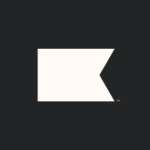
Klaviyo
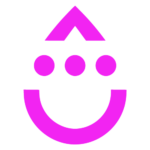
Drip