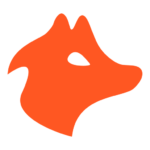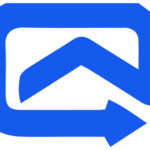
AutoPitch
Category
Description
AutoPitch stands out as an indispensable sales development platform tailored specifically for small businesses seeking to optimize their outreach efforts through the deployment of personalized and automated cold emails, ultimately boosting open and reply rates. Its key features encompass the creation of bespoke emails with dynamic variables, comprehensive account research for targeted outreach, in-depth email tracking for insightful campaign evaluation, automated follow-ups based on prospect behavior, real-time reporting for data-driven strategy optimization, and strict CAN-SPAM compliance. The benefits are multifold, ranging from time and effort savings through task automation to increased response rates facilitated by personalized communication and strategic follow-ups. AutoPitch proves particularly advantageous for sales reps, SDRs, entrepreneurs, and startups, providing an effective tool to streamline cold email outreach, nurture leads into prospects, and ultimately improve overall sales results. In essence, AutoPitch emerges as a powerful ally for businesses aiming to enhance their sales success through the implementation of personalized and automated cold email campaigns.
Pricing Details
Launch Plan
$19/mo
- 1000 Contacts
- 2000 Emails / month
- Auto Follow-ups
- Team Based Pricing
Growth Plan
$29/mo
- 10000 Contacts
- 20000 Emails / month
- Auto Follow-ups
- Team Based Pricing
Pro Plan
$49/mo
- 50000 Contacts
- 100000 Emails / month
- Auto Follow-ups
- Team Based Pricing
Set up and Installation
Setting Up Autopitch: A Beginner’s Guide Discover the potential of Autopitch in enhancing your cold email outreach and elevating your sales outcomes. Follow this step-by-step guide to configure Autopitch for your initial use:
1. Create your AutoPitch account:
- Visit their webiste, and select “Start Free Trial.”
- Input your email address and desired password, then click “Create Account.”
- Confirm your email by clicking the link sent to your inbox.
- 2. Import your contacts:
- Navigate to “Contacts” in the left-hand menu.
- Import contacts from a CSV file, connect your CRM, or add them manually.
- 3. Create your first email campaign:
- Access “Campaigns” in the left-hand menu.
- Click “Create Campaign” and assign a descriptive name.
- Choose your sender name and email address.
- 4. Design your email template:
- Utilize Autopitch’s pre-designed templates or build your own.
- Personalize emails using merge fields with prospects’ names and relevant information.
- 5. Set up your follow-up sequence:
- Leverage Autopitch to create automated follow-up emails based on recipient behavior.
- Establish triggers for sending follow-up emails, such as email opens, link clicks, or lack of replies.
- 6. Send your email campaign:
- When satisfied with your campaign, click “Send.”
- Autopitch will track your email performance, providing insights on opens, clicks, and replies.
Alternatives
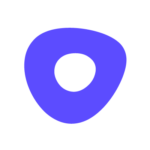
Outreach
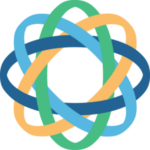
Close