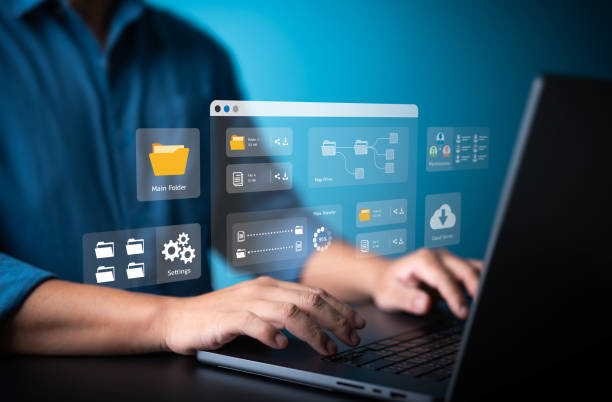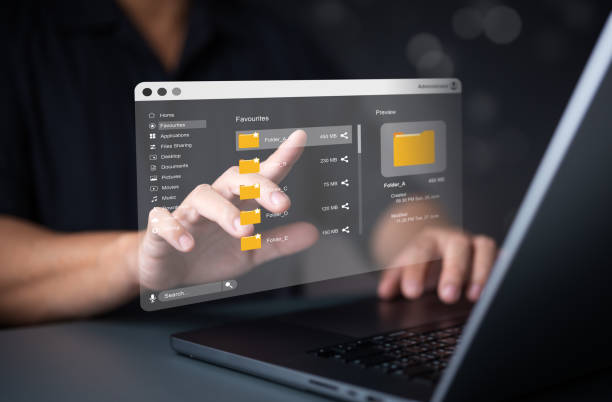
Introduction
In today’s digital landscape, establishing genuine connections with a vast audience presents a formidable challenge. Fortunately, innovations like YAMM (Yet Another Mail Merge) have revolutionized this process, making it incredibly streamlined. YAMM stands as a free Gmail add-on meticulously crafted to simplify the intricate art of mail merging within Google Sheets. Its intuitive interface empowers users to effortlessly dispatch personalized emails to multiple recipients.
Understanding Mail Merge
What is Mail Merge?
Mail merge serves as a sophisticated technique for dispatching tailored emails to a curated list of recipients. This entails crafting an email template and seamlessly integrating specific details for each recipient, such as their name, affiliation, or any other pertinent information. By circumventing the arduous task of manually composing individual emails, this method remarkably conserves both time and effort.
Why Use Mail Merge?
Mail merge presents an array of compelling advantages:
- Time Efficiency: Instead of laboriously composing separate emails for each recipient, mail merge allows users to fashion a singular template and populate it with personalized data extracted from a spreadsheet.
- Personalization: By tailoring emails to individual recipients, communicators can forge more profound and meaningful connections, fostering enhanced engagement.
- Accuracy: Mail merge substantially mitigates the risk of errors typically associated with manual data input, ensuring each recipient receives precisely tailored information.
- Scalability: Whether reaching out to a handful of contacts or a sprawling mailing list, mail merge seamlessly accommodates diverse campaign sizes.
Introducing YAMM: The Ultimate Mail Merge Solution
What is YAMM?
YAMM, or Yet Another Mail Merge, emerges as a formidable Gmail add-on meticulously engineered to simplify the intricate process of mail merging for Google Sheets users. Developed by Yet Another Mail Merge SAS, this tool boasts a user-friendly interface and an array of robust features designed to streamline email campaign management.
Key Features of YAMM
Seamless Integration: YAMM seamlessly integrates with both Google Sheets and Gmail, offering users a familiar environment for creating and managing email campaigns.
- Ease of Use: Unlike conventional mail merge solutions that demand intricate software or coding expertise, YAMM boasts a streamlined setup process and an intuitive interface.
- Personalization Options: With YAMM, users can seamlessly incorporate dynamic content from their Google Sheets spreadsheet directly into their email templates, fostering highly personalized communication.
- Flexible Pricing: While YAMM offers a complimentary plan for basic usage, premium plans cater to users with more extensive mailing lists or additional feature requirements.
Getting Started with YAMM: A Step-by-Step Guide
Install YAMM
Installing YAMM is the first step towards revolutionizing your email campaign management process. Follow these simple instructions to seamlessly integrate the YAMM extension into your Google Sheets account:
- Navigate to the Google Sheets Add-On Store: Start by opening Google Sheets and accessing the Add-On Store. You can find this by clicking on the “Add-ons” tab in the top menu bar and selecting “Get add-ons” from the dropdown menu.
- Search for “Yet Another Mail Merge” or “YAMM”: In the Add-On Store search bar, type either “Yet Another Mail Merge” or simply “YAMM” to locate the YAMM extension. Hit enter or click the search icon to initiate the search process.
- Select YAMM: Once the search results populate, locate the YAMM extension from the list of options presented. You should see the YAMM logo alongside its name. Click on it to access more information.
- Click “Install”: After selecting the YAMM extension, you’ll be directed to its dedicated page within the Add-On Store. Here, you’ll find a detailed description of YAMM’s features and capabilities. To proceed with the installation, simply click the “Install” button located on this page.
- Grant Permissions: As part of the installation process, Google Sheets will request permission for YAMM to access certain data and functions within your account. Review the permissions requested and click “Allow” to grant access.
- Confirmation: Once you’ve granted permission, Google Sheets will begin installing the YAMM extension. A progress bar will indicate the installation status. Once complete, you’ll receive a confirmation message notifying you that YAMM has been successfully installed.
- Access YAMM: With YAMM successfully installed, you can now access it directly from within Google Sheets. Navigate to the “Add-ons” tab in the top menu bar, hover over “Yet Another Mail Merge: Mail Merge for Gmail,” and select “Start Mail Merge” to launch the YAMM interface.
Prepare Your Contact List
Before diving into your email campaign with YAMM, it’s crucial to lay the groundwork by preparing your contact list. Follow these detailed steps to compile a comprehensive spreadsheet in Google Sheets that houses all the pertinent recipient information for your campaign:
- Access Google Sheets: Begin by opening Google Sheets, Google’s cloud-based spreadsheet application accessible through your web browser. If you don’t already have a Google account, you’ll need to create one to access Google Sheets.
- Create a New Spreadsheet: Once you’re in Google Sheets, create a new spreadsheet by clicking on the “+ Blank” option or selecting “File” > “New” > “Blank spreadsheet” from the menu bar. This will open a new, empty spreadsheet where you can input your recipient data.
- Enter Recipient Information: In the first row of your spreadsheet, enter column headers for the various pieces of information you want to include for each recipient. Common columns might include “Email Address,” “First Name,” “Last Name,” “Company,” “Position,” etc.
- Organize Data into Columns: Now, organize your recipient data into columns, with each column dedicated to a specific detail. For example, the first column might be for email addresses, the second for first names, the third for last names, and so on. This structured layout ensures clarity and ease of access when it comes time to utilize this data in your email campaign.
- Input Recipient Details: With your columns set up, begin inputting the details for each recipient into the corresponding rows. Be sure to enter accurate and up-to-date information to ensure the effectiveness of your email campaign. Depending on the size of your contact list, you may need to spend some time inputting this information manually, or you can import it from an existing spreadsheet or database.
- Optional: Include Additional Information: Depending on the nature of your email campaign, you may want to include additional information beyond the basics. Consider adding columns for custom fields or personalized details that will enhance the relevance and personalization of your emails.
- Save and Organize: Once you’ve populated your spreadsheet with all the necessary recipient information, be sure to save your work. You can also consider organizing your data further by creating separate sheets within the same spreadsheet for different segments or groups of recipients, making it easier to manage and navigate your contact list.
Craft Your Email Template
Creating a compelling email template is essential for engaging your recipients and conveying your message effectively. Follow these detailed steps to craft an email template in Gmail that seamlessly integrates with YAMM:
- Access Gmail: Begin by opening Gmail in your web browser. If you don’t already have a Gmail account, you’ll need to create one to access this email service.
- Compose a New Email: Once you’re logged into Gmail, click on the “Compose” button to start a new email. This will open a blank email composition window where you can begin crafting your template.
- Design Your Template: Design your email template just as you would any other email. Consider the layout, formatting, and content that will best resonate with your recipients. Keep in mind the purpose of your email campaign and the message you want to convey.
- Incorporate Personalization: To personalize your email template with dynamic content from your Google Sheets spreadsheet, employ placeholders. These placeholders act as variables that will be replaced with actual recipient information when the email is sent. Common placeholders include [[FirstName]], [[LastName]], [[Company]], etc.
- Insert Placeholders: Identify areas within your email template where you want personalized information to appear, such as the greeting, body text, or closing. Insert the appropriate placeholders, being sure to use the exact syntax specified by YAMM (typically enclosed in double square brackets).
- Preview and Edit: Once you’ve inserted placeholders and finalized your email template, take a moment to preview it to ensure everything looks as intended. Review the placement of placeholders and the overall appearance of the email to make any necessary adjustments.
- Save as Draft: If you’re not ready to send your email immediately, save it as a draft by clicking the “Save draft” button in the email composition window. This allows you to come back to your template later and make further edits or adjustments before sending it out to your recipients.
Launch the Mail Merge
Initiating the mail merge process with YAMM is the pivotal moment where your meticulously crafted email campaign comes to life. Follow these detailed steps to seamlessly launch the mail merge within your Google Sheets document:
- Access Google Sheets: Begin by opening the Google Sheets document where you’ve prepared your recipient list and email template. This should be the same spreadsheet where you installed the YAMM add-on.
- Navigate to Add-ons: In the menu bar at the top of the Google Sheets interface, locate the “Add-ons” tab. Click on it to reveal a dropdown menu of available add-ons.
- Select Yet Another Mail Merge: From the Add-ons dropdown menu, navigate to “Yet Another Mail Merge: Mail Merge for Gmail” and hover over it. This will reveal a submenu of available options for the YAMM add-on.
- Start Mail Merge: Within the YAMM submenu, click on “Start Mail Merge” to launch the mail merge interface. This action triggers the YAMM add-on to begin integrating with your Google Sheets document and prepares it for the mail merge process.
- Follow Prompts: Once you’ve initiated the mail merge, YAMM will prompt you to configure several key settings for your email campaign. You’ll be asked to designate your email template, select the sender name and email address, and confirm the recipient list. Follow the prompts provided by YAMM, carefully selecting the appropriate options for each setting.
- Designate Email Template: Choose the email template you created earlier in Gmail from the list of available templates. This template will serve as the basis for the personalized emails that YAMM generates for each recipient.
- Select Sender Name: Specify the sender name and email address that you want to appear in the “From” field of the emails. This could be your own name and email address or that of your organization, depending on your preferences.
- Confirm Recipient List: Review the recipient list imported from your Google Sheets document and ensure that it accurately reflects the individuals you want to receive your emails. If necessary, make any last-minute adjustments to the recipient list before proceeding.
- Initiate Mail Merge: Once you’ve configured all the settings to your satisfaction, click on the “Send emails” button to initiate the mail merge process. This action signals YAMM to begin generating personalized emails for each recipient on your list, incorporating the dynamic content from your spreadsheet and email template.
Ready to Send Personalized Emails?
With YAMM, embarking on personalized email campaigns has never been more seamless. Whether you’re a burgeoning entrepreneur, a seasoned marketer, or occupy any role in between, YAMM empowers you to forge genuine connections with your audience in a manner both efficient and meaningful. Bid farewell to the monotony of copy-and-paste endeavors and embrace the realm of targeted, engaging